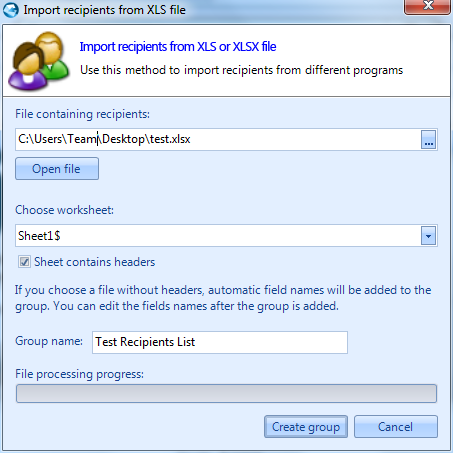How to import recipients
Click Email Groups button to manage recipient lists of emails.
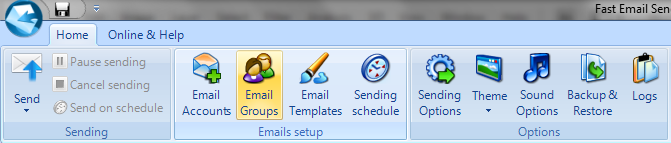
In Recipient Groups Manager you can add, edit or remove recipient lists of emails. You have 5 options to add or import (only first 3 are available for the moment until next release):
- Manual input (Manually enter all recipients)
- Import XLS file (Import recipients from a *.xls or *.xlsx file)
- Import text-based file (Import recipients from *.csv or *.txt file)
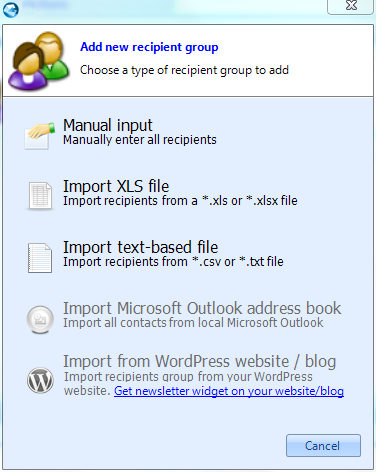
Manual input
Here you can create manual your recipient group creating custom fields and complete it.
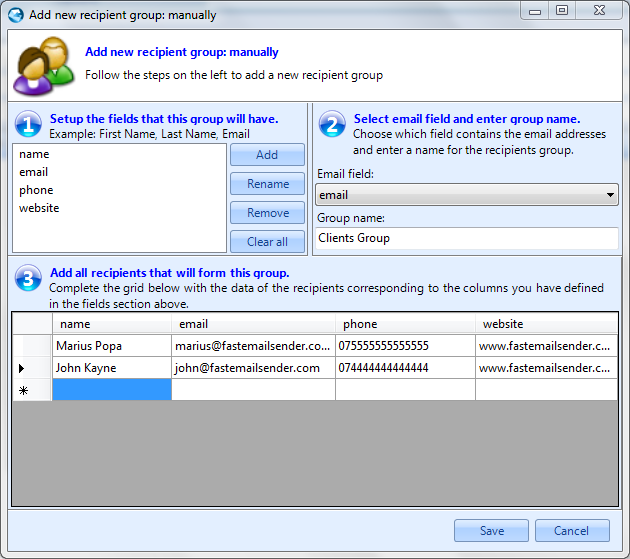
Before to save the recipient group follow 3 steps available in wizard.
- Add / rename / remove fileds for the recipient group.
- Choose what filed contain email address and give a name for the recipient group.
- Start to complete created fields line by line.
Import XLS file
Import your recipients from .XLS or .XLSX file. To do that you have to follow the steps:
- Use Browse button (...).
- Select the file and after open it with Open file button.
- Select the worksheet from the file where are available the recipients information and check Sheet contains headers if its exist.
- Give a name for the recipient group.
- Create the recipient group by clicking Create group button.
Import text-based file
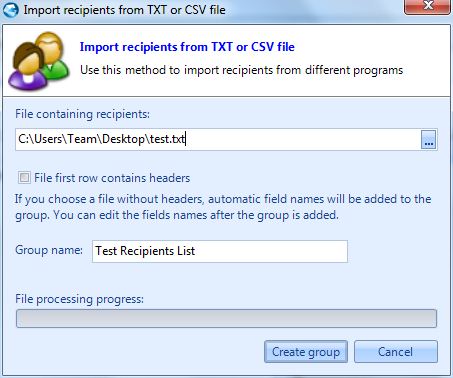
Import your recipients from .TXT or .CSV file. To do that you have to follow the steps:
- Use Browse button (...).
- Check File first row contains headers if its exist.
- Give a name for the recipient group.
- Create the recipient group by clicking Create group button.